
Hello Everyone,It's KP Tutorials for WORLD WIDE CRICKET STUDIO.
You all must have heard about Face Packs for EA SPORTS CRICKET 07.
They have put in lots of efforts with all the Faces and have released every Face as a complete FacePack. This Tutorial that describes you how to create Faces for EA SPORTS CRICKET 07, or probably making faces in EA SPORTS CRICKET 07 for beginners only. For professionals, you already know this and rather do scratch making! You may also create your very own custom face.
THE THINGS YOU WOULD REQUIRED :
- ADOVE PHOTOSHOP
- FACE TEMPLATE | DARK | ASIAN |
- UNIVERSAL O MODEL
Select a good picture of a player you want to make the face. Lets select Sanath Jayasuriya.

Open the Face template and the picture in Good Photo editing software. Here we will use Adobe Photoshop.
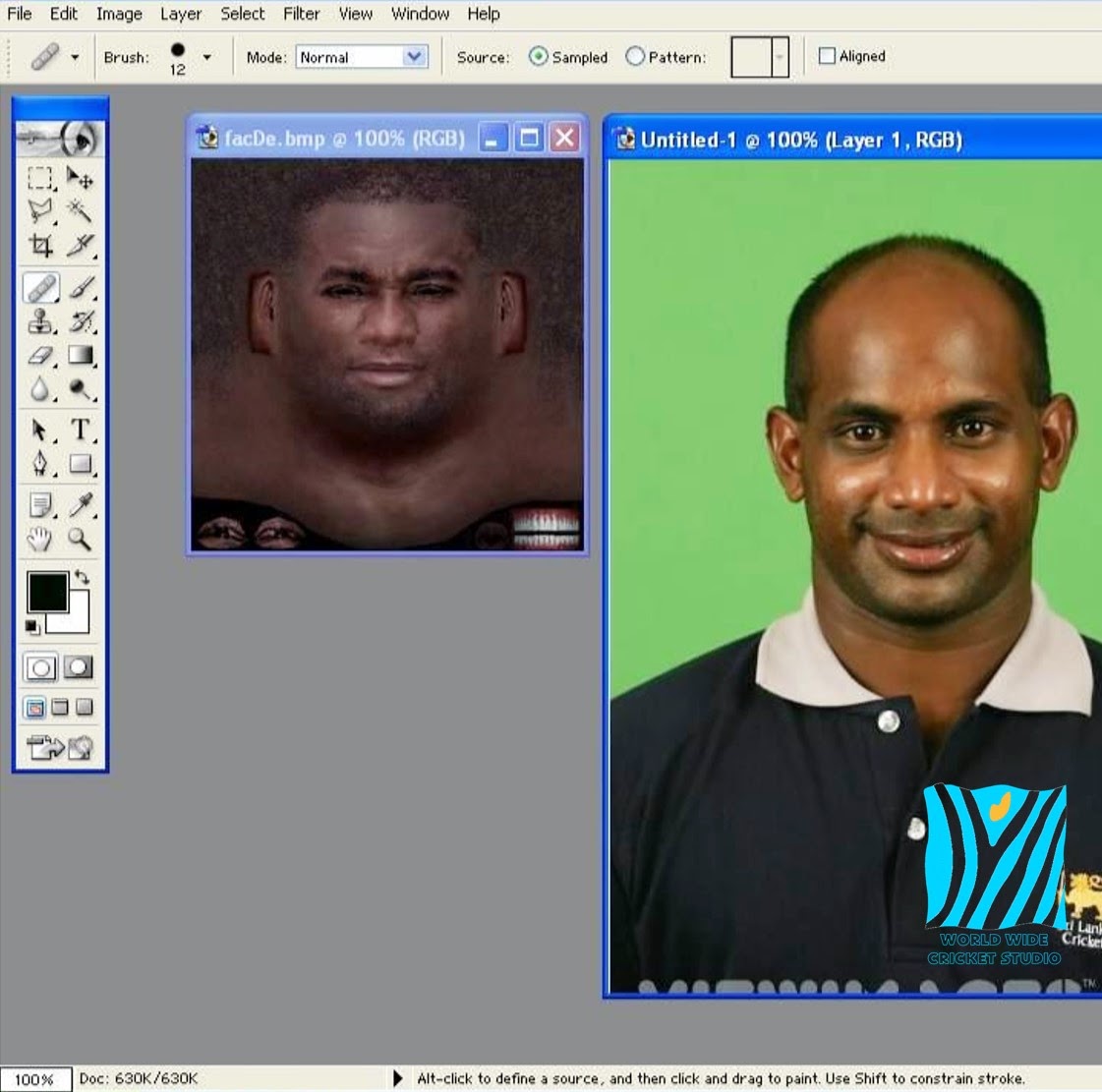
Cut only the face part from the picture using Polygonal Lasso tool. Be careful while cutting the face. No extra backgrounds should be selected.
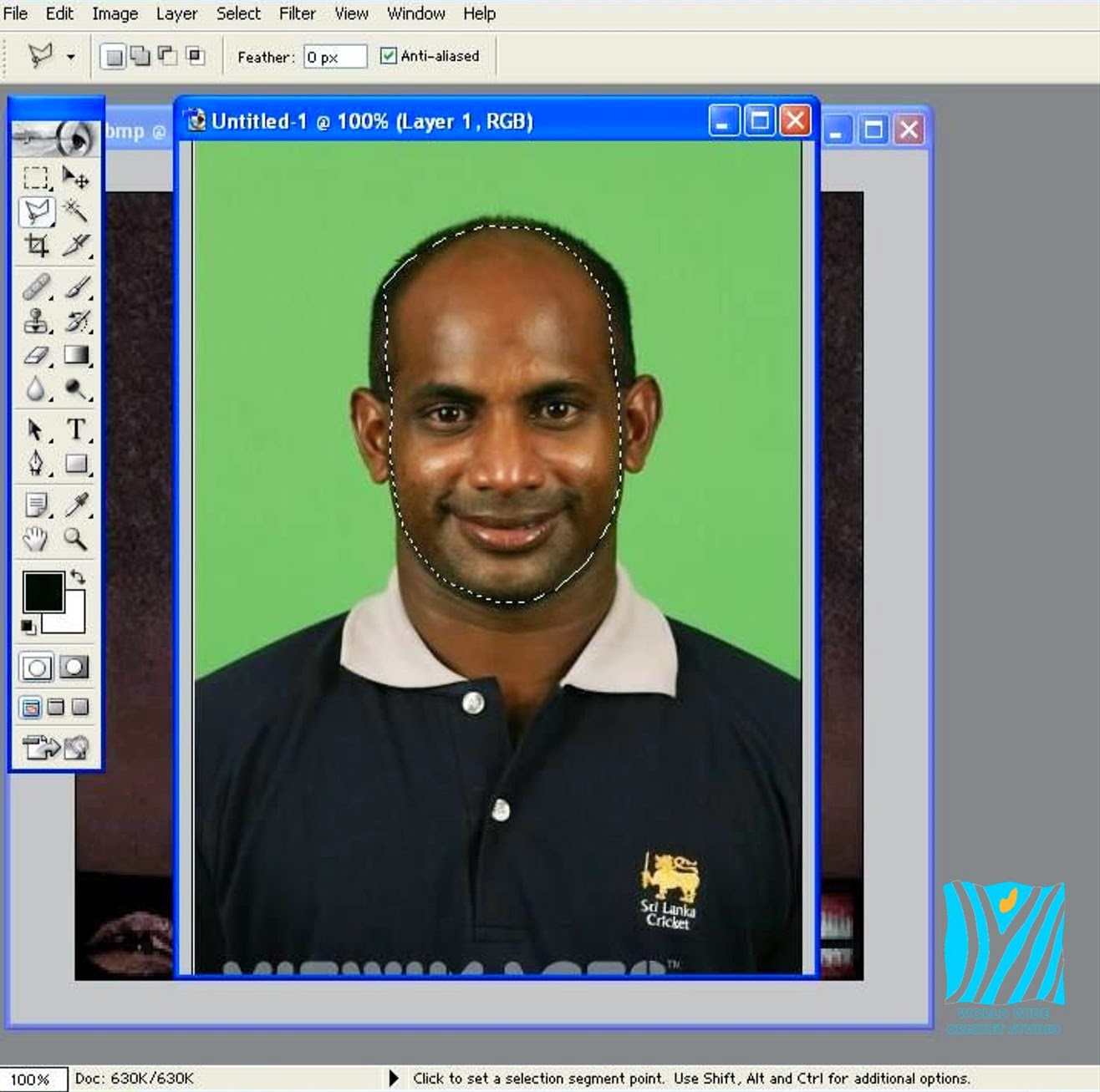
Now select the face template and create a new layer.
Now use Brush tool and apply some colors on the nose holes, lips line and eyes. (Use light color for dark faces and dark colors for Asian faces.)
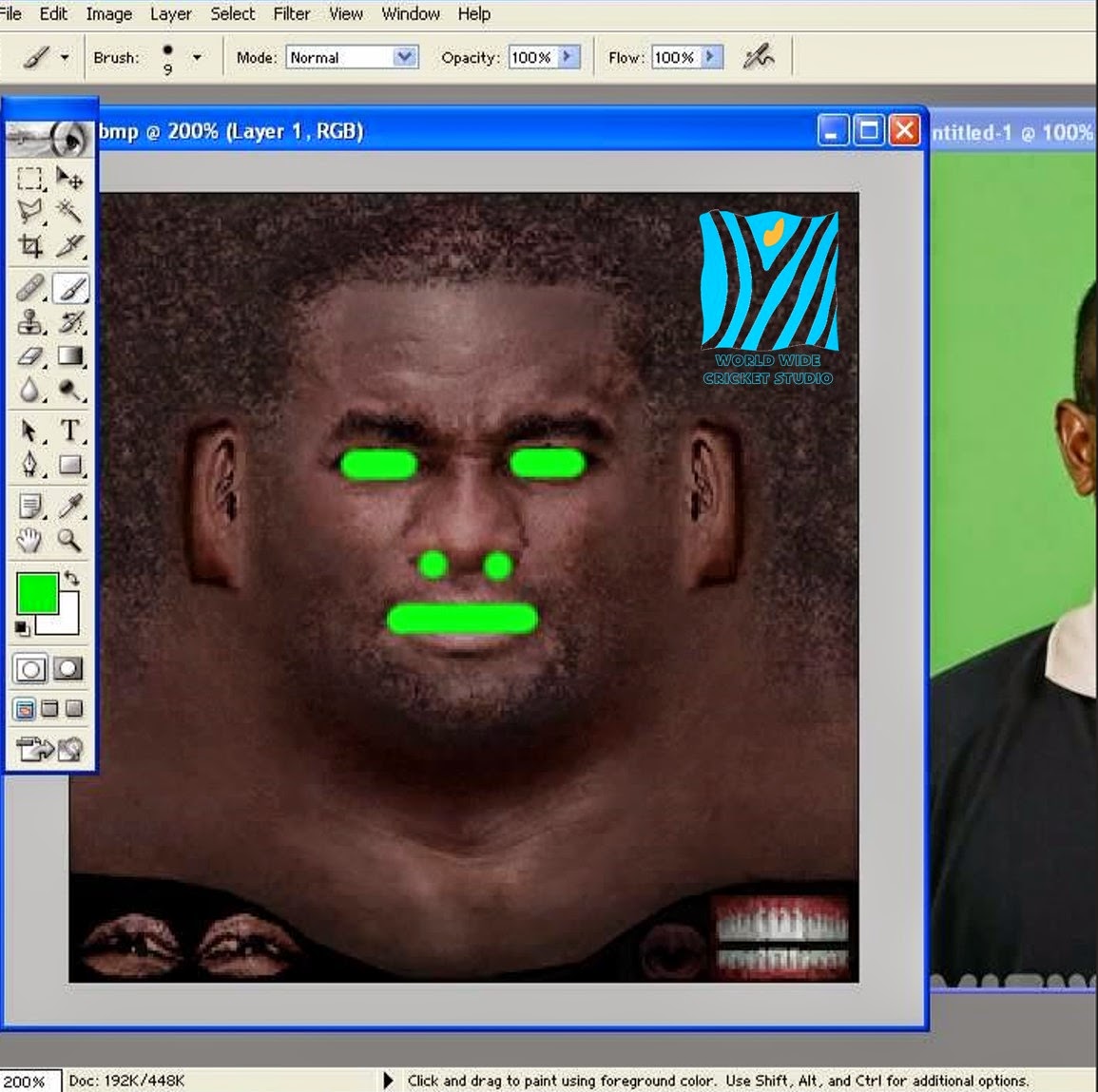
Now place the cutted face layer on your face template. The new layer added in the face template should be between the color layer and basic template layer. So that the color you applied should be visible on the picture face part.
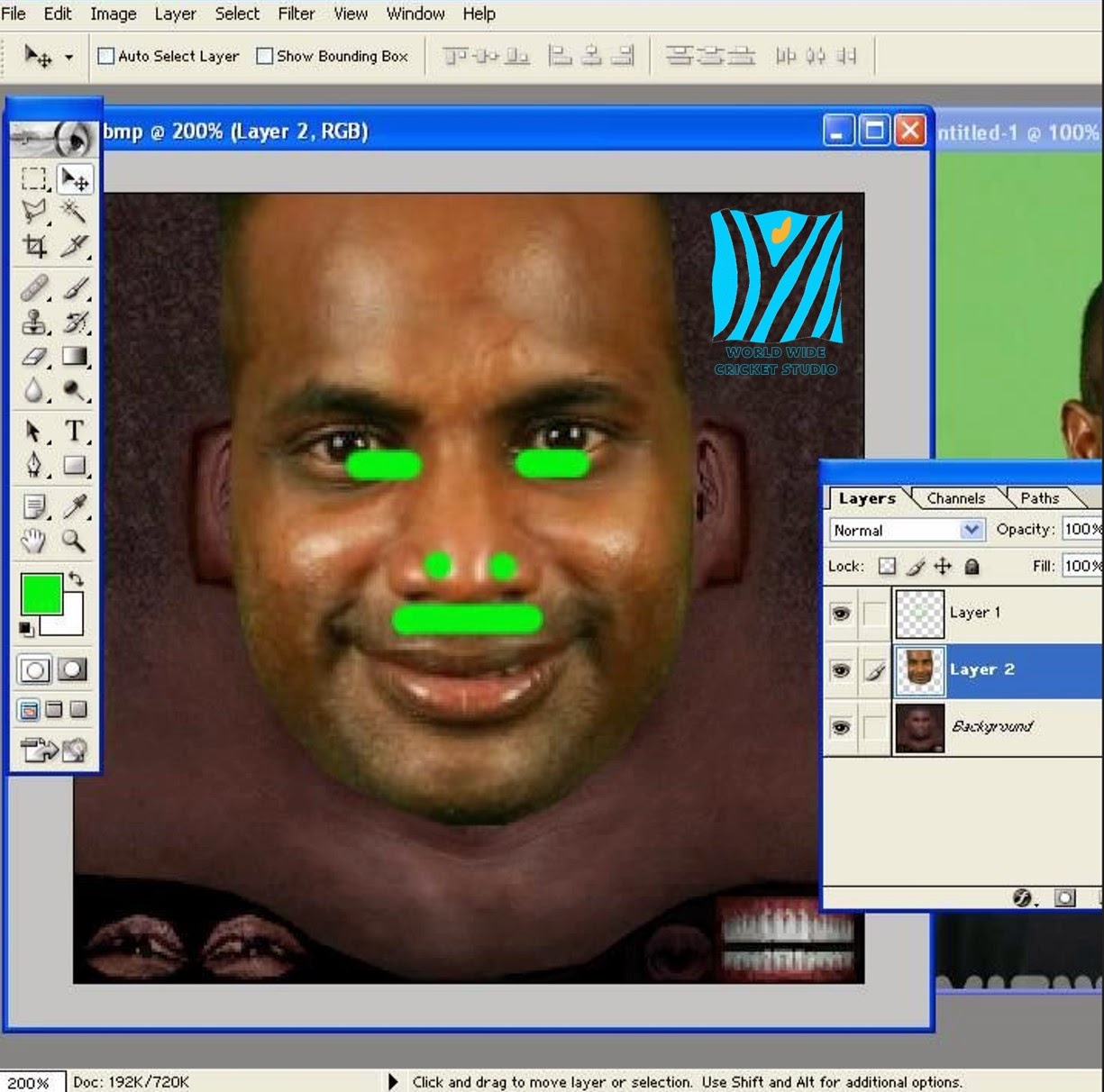
Adjust the size of the face layer using Free Transform option such that the eyes, nose and lips should be on the colors marks. Once you have correctly placed the picture remove the visibility of the color mark layer.
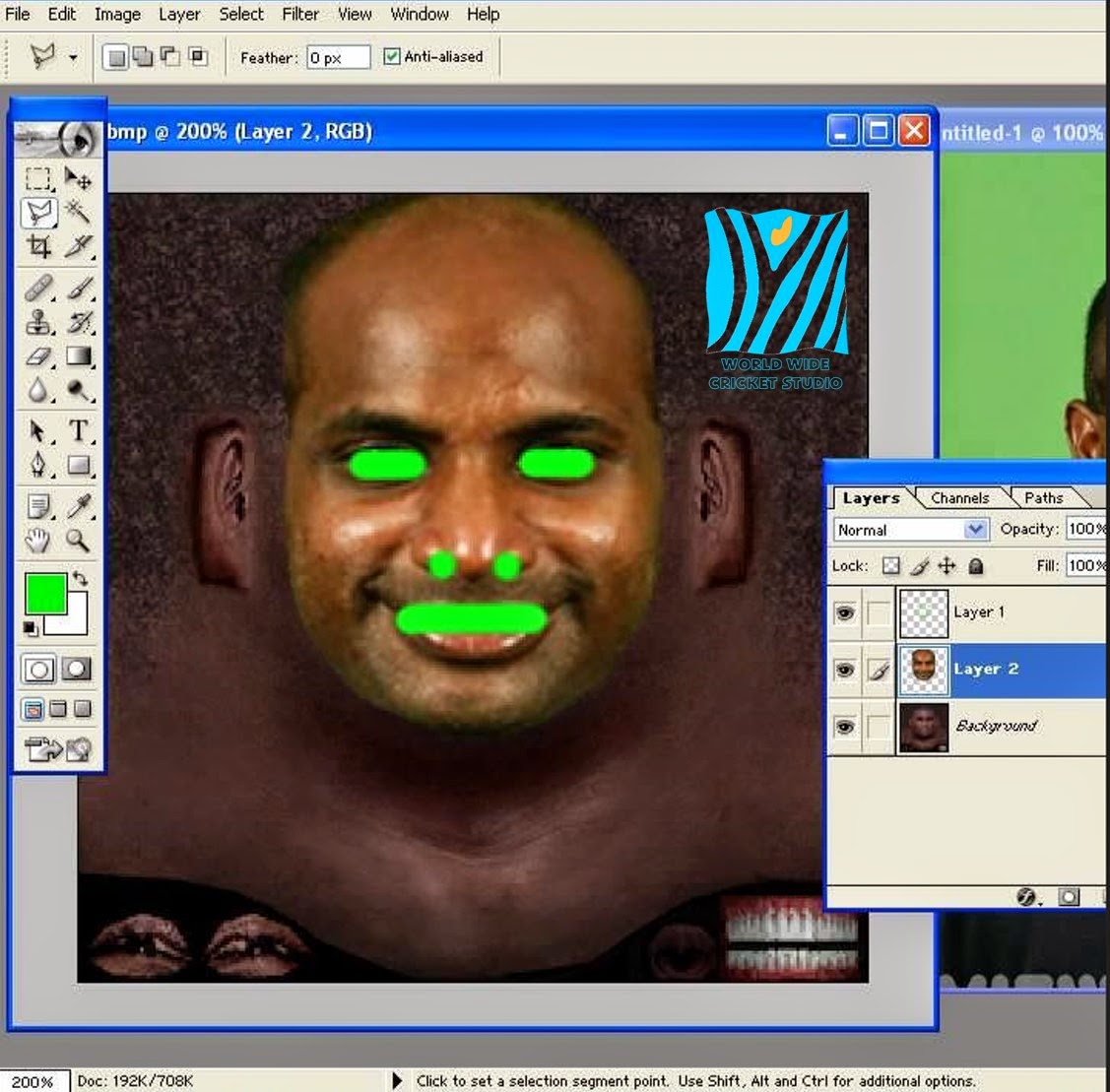
Now in the layer box select the pasted face layer and decrease opacity to 91%.
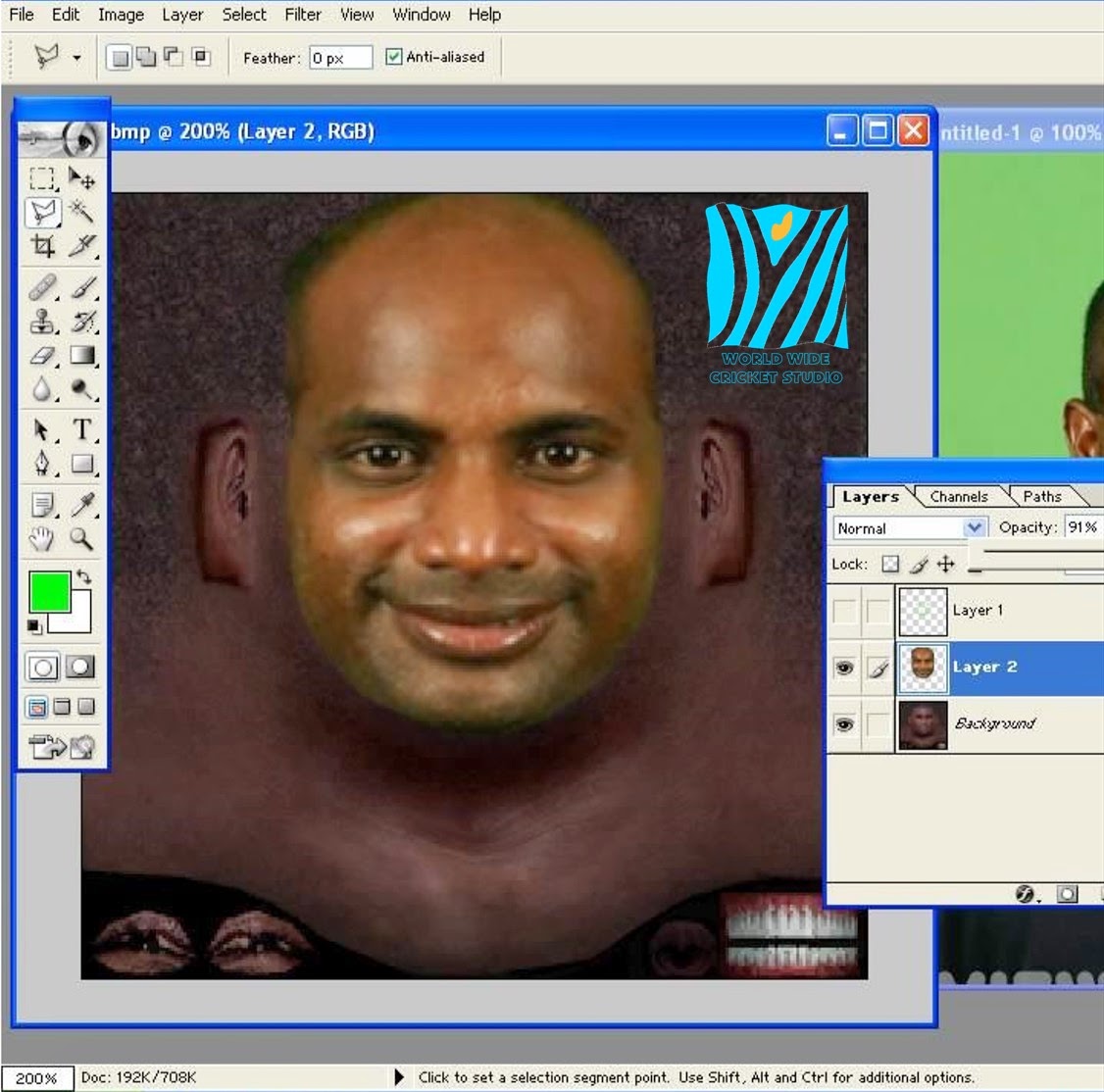
Now adjust the color Hue/Saturation/Brightness/Contrast and curves if needed so that the color of the face matches with the background face template color.
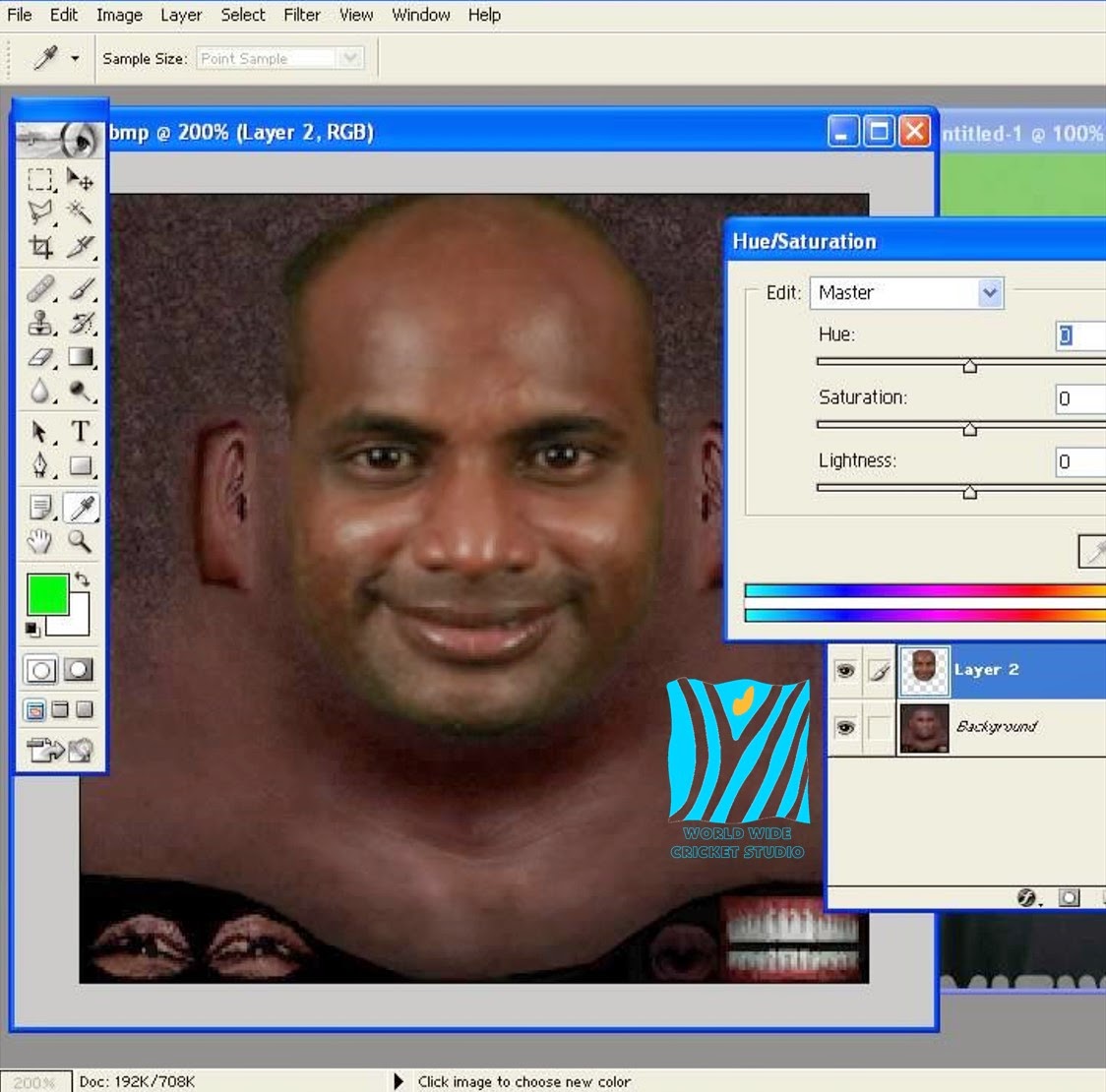
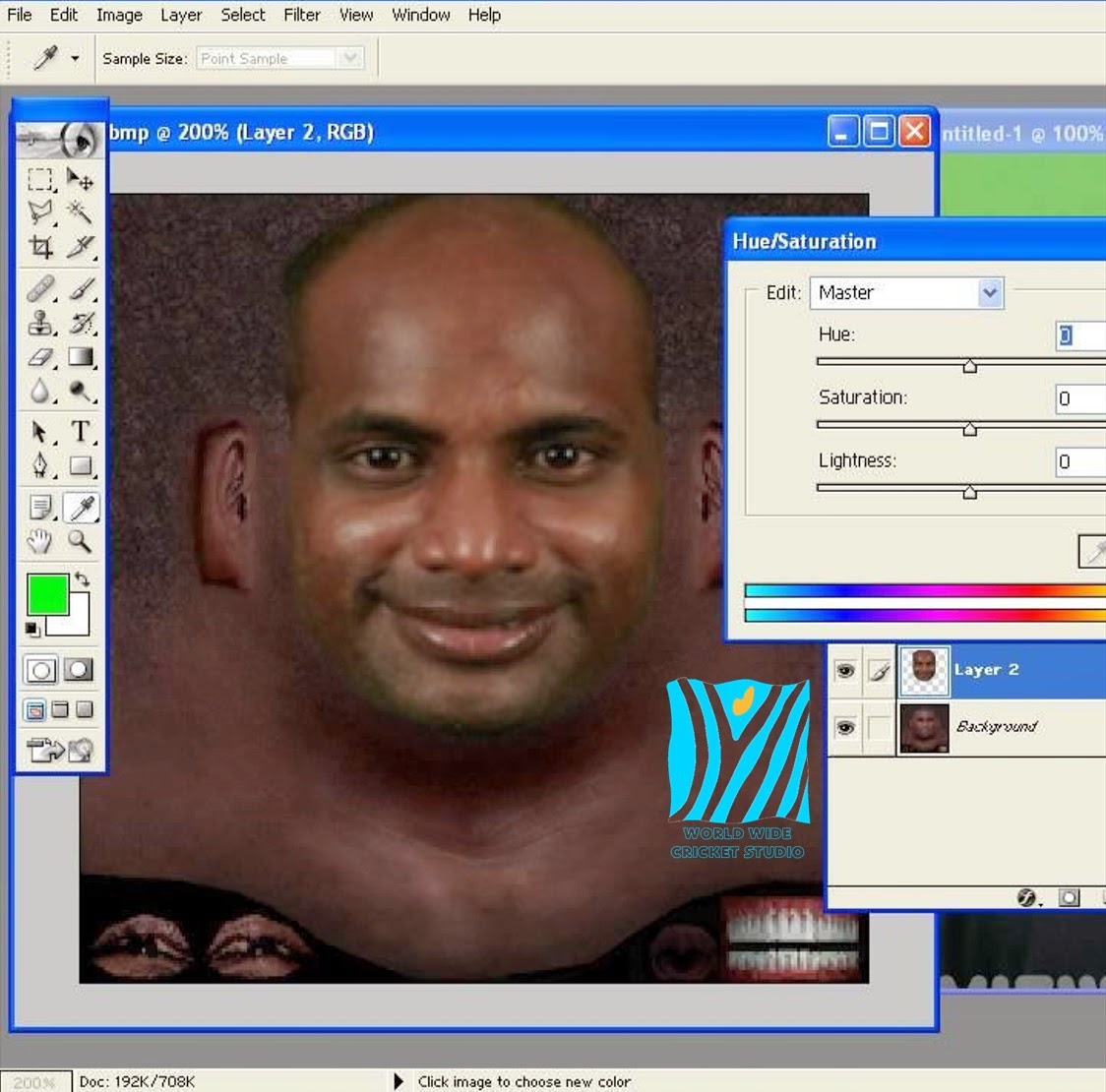
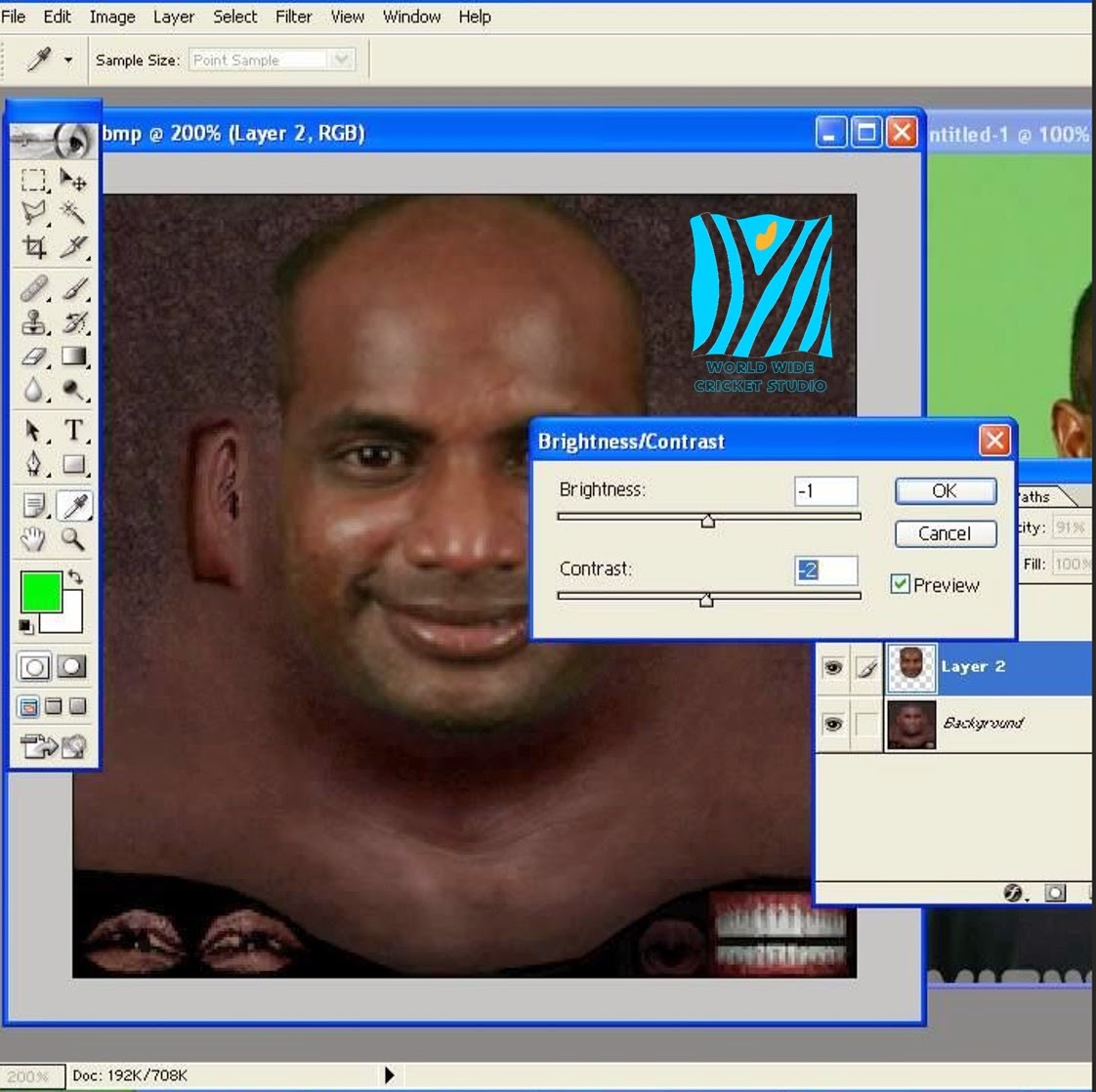
Now using History tool remove the eye balls of the face.
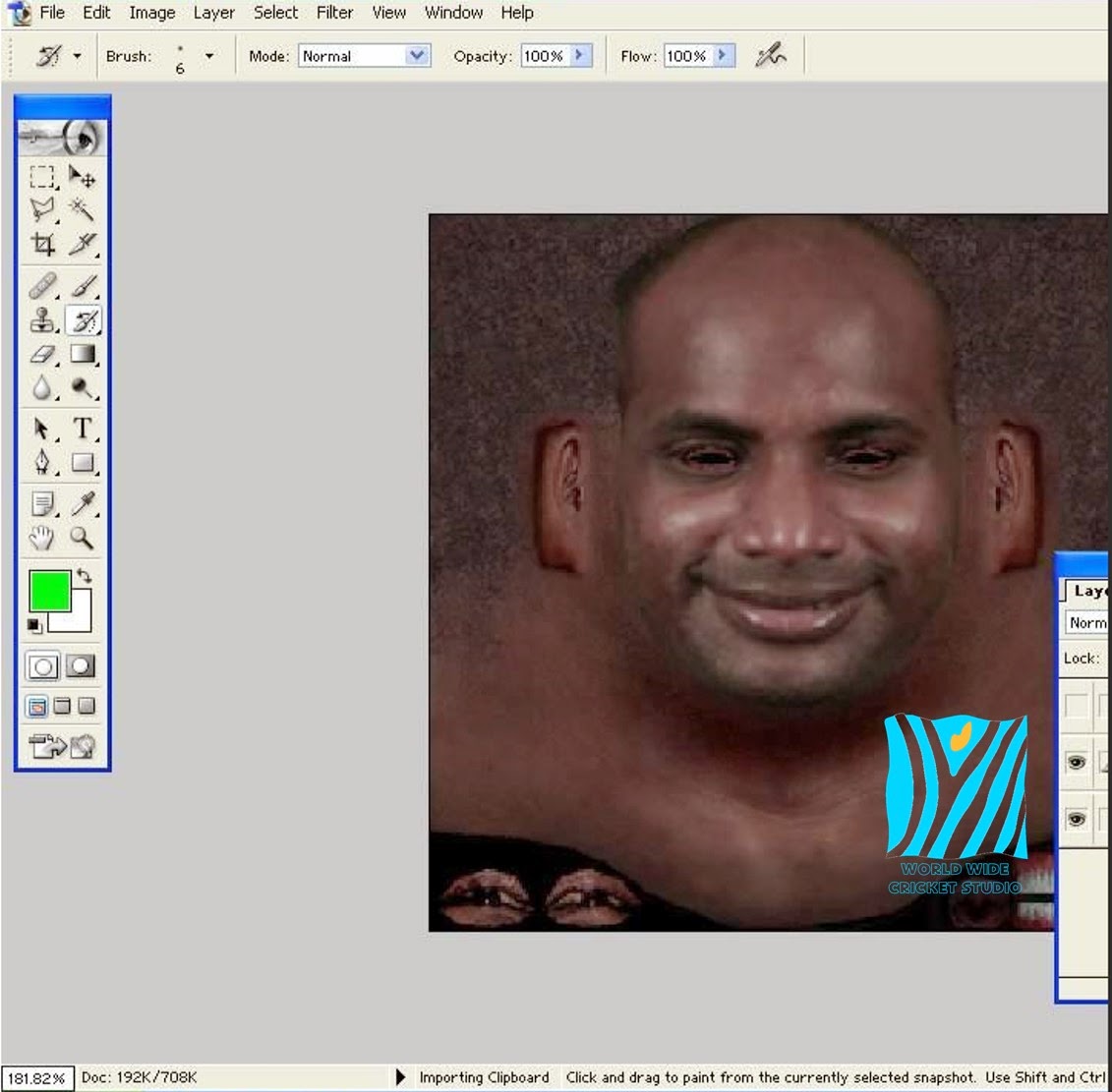
Now merge all the layer of the face.
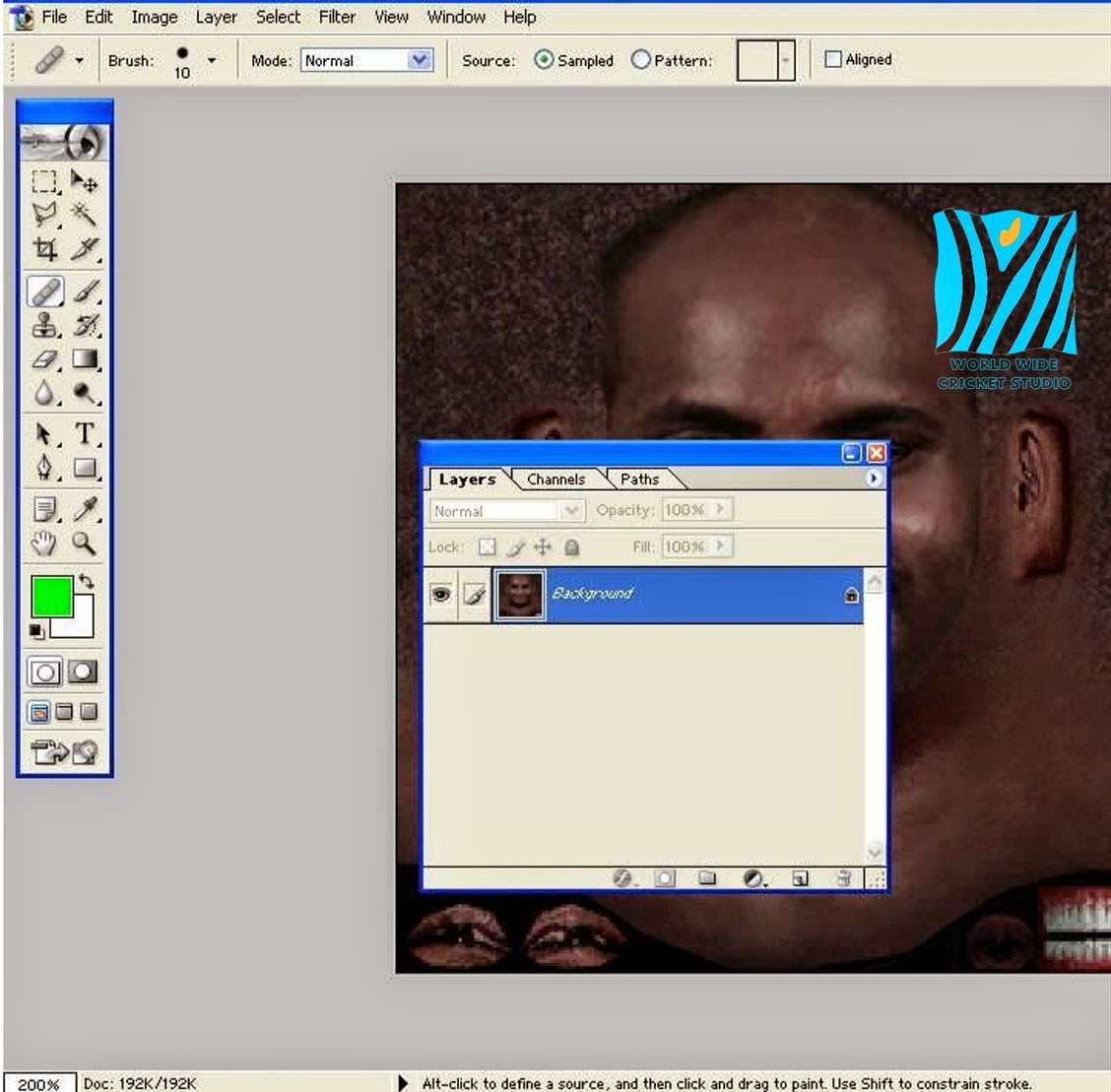
Now using Healing Brush Tool mix the lines which are and the edges of the faces. Mix the face textures with the template texture such that the lines should not be visible.
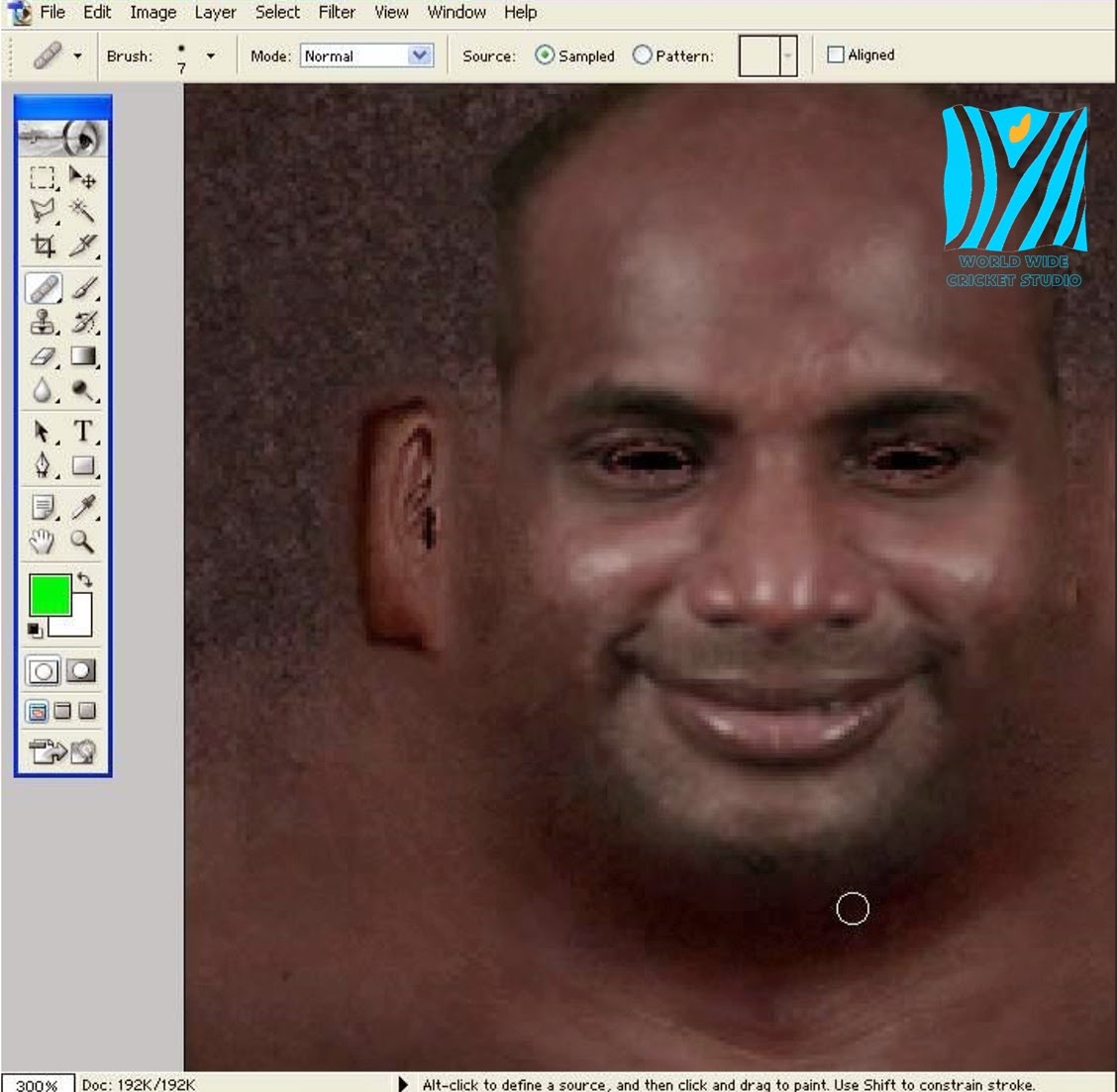
So your face texture is ready.
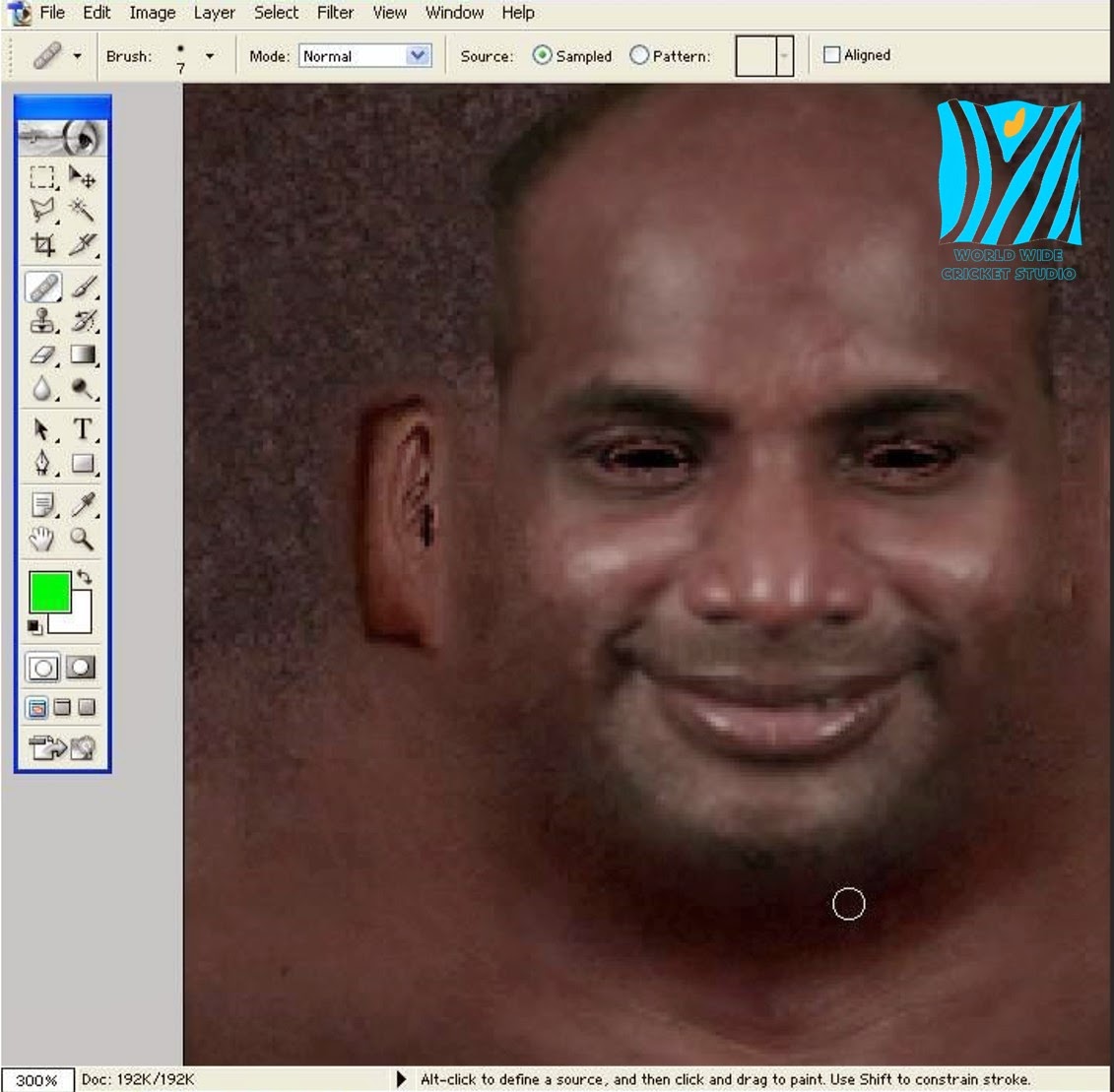
Save the texture in a bmp file
Select an appropriate o model for the face and use it as a face.
Here is an o model preview.

Thanks for Reading my Forum.Hope u would liked it.Have any Problem, feel Free to post it down...






















thanks
ReplyDeleteA Video Tutorial is also coming on our YouTube Channel.
Delete