Open Photo Editor Program i.e. PHOTOSHOP. Open Up The Bat Template & an HQ Picture Of The Bat You Want To Make ( Make Sure That It Has All The Clear Views) & Use The Polygonal Tool To Copy The Stickers Of The Bats.
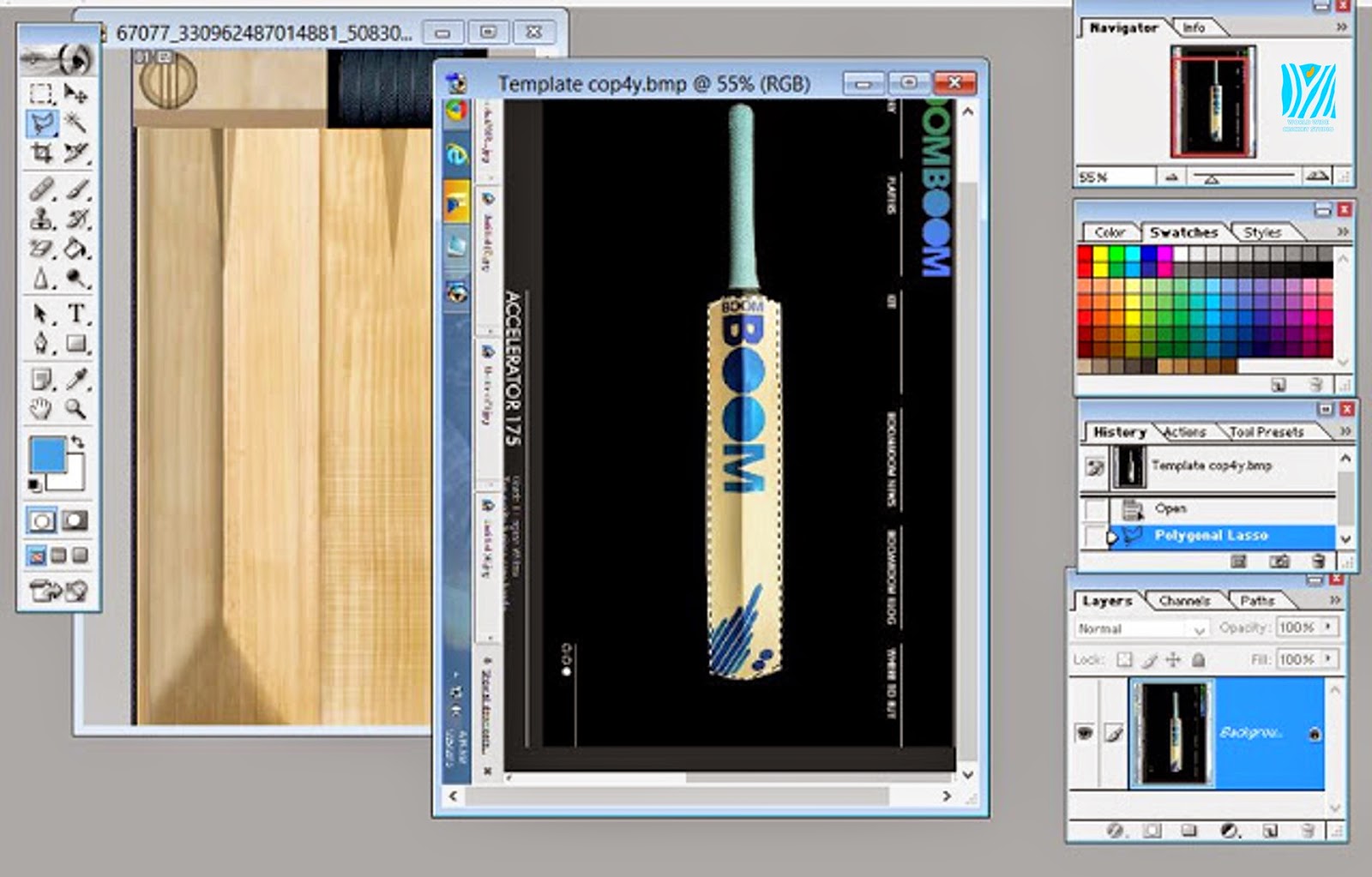
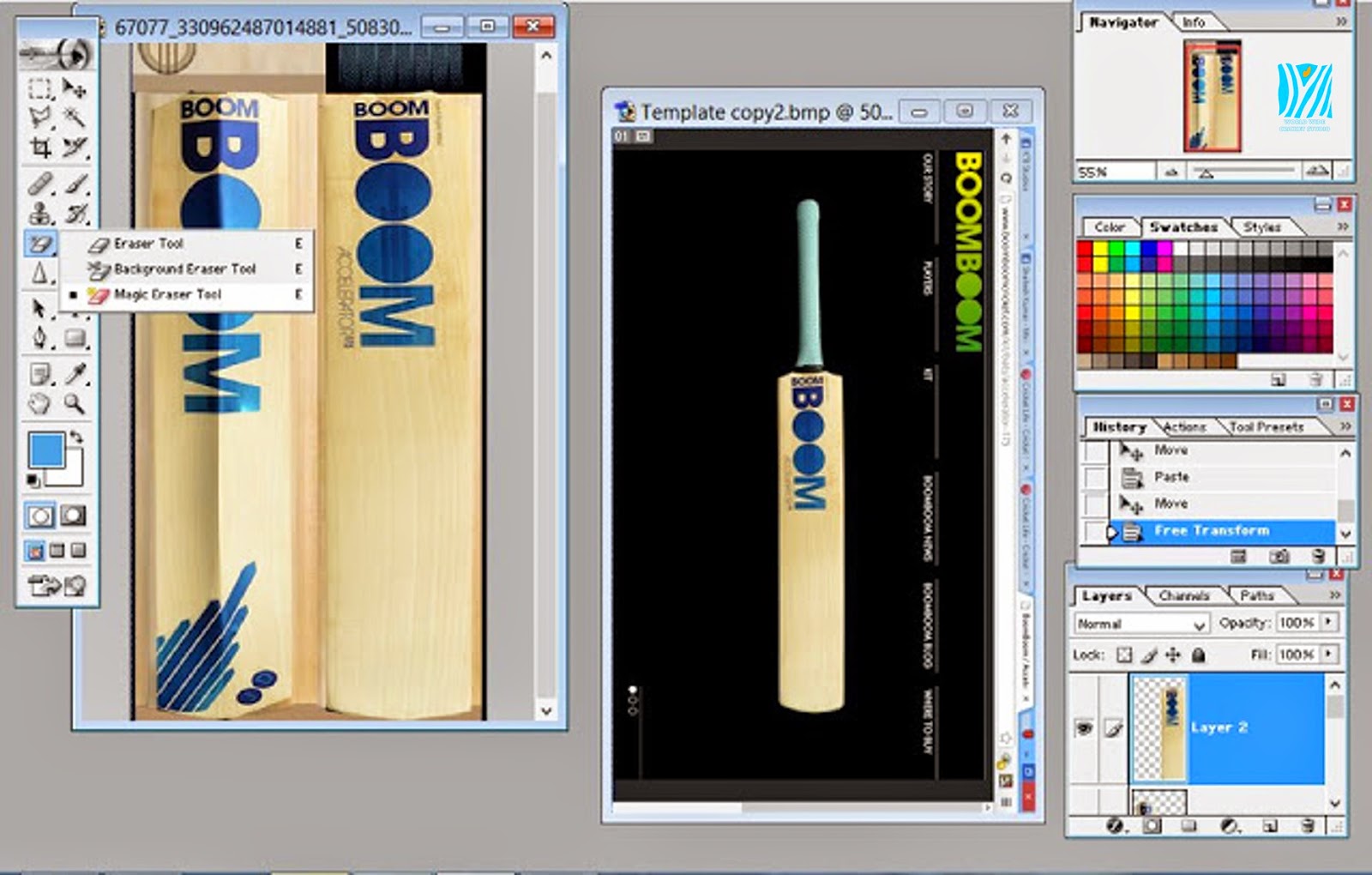
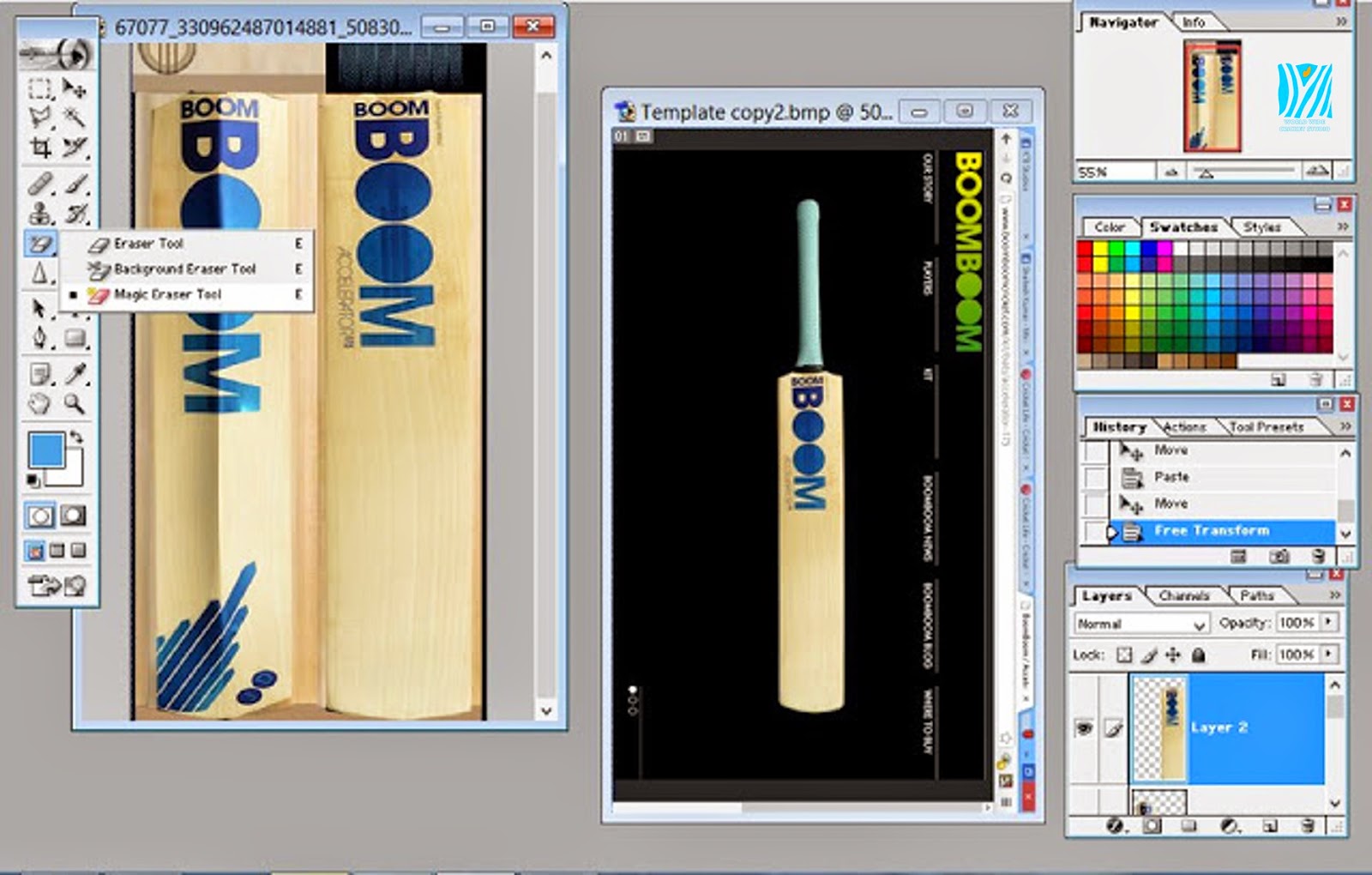
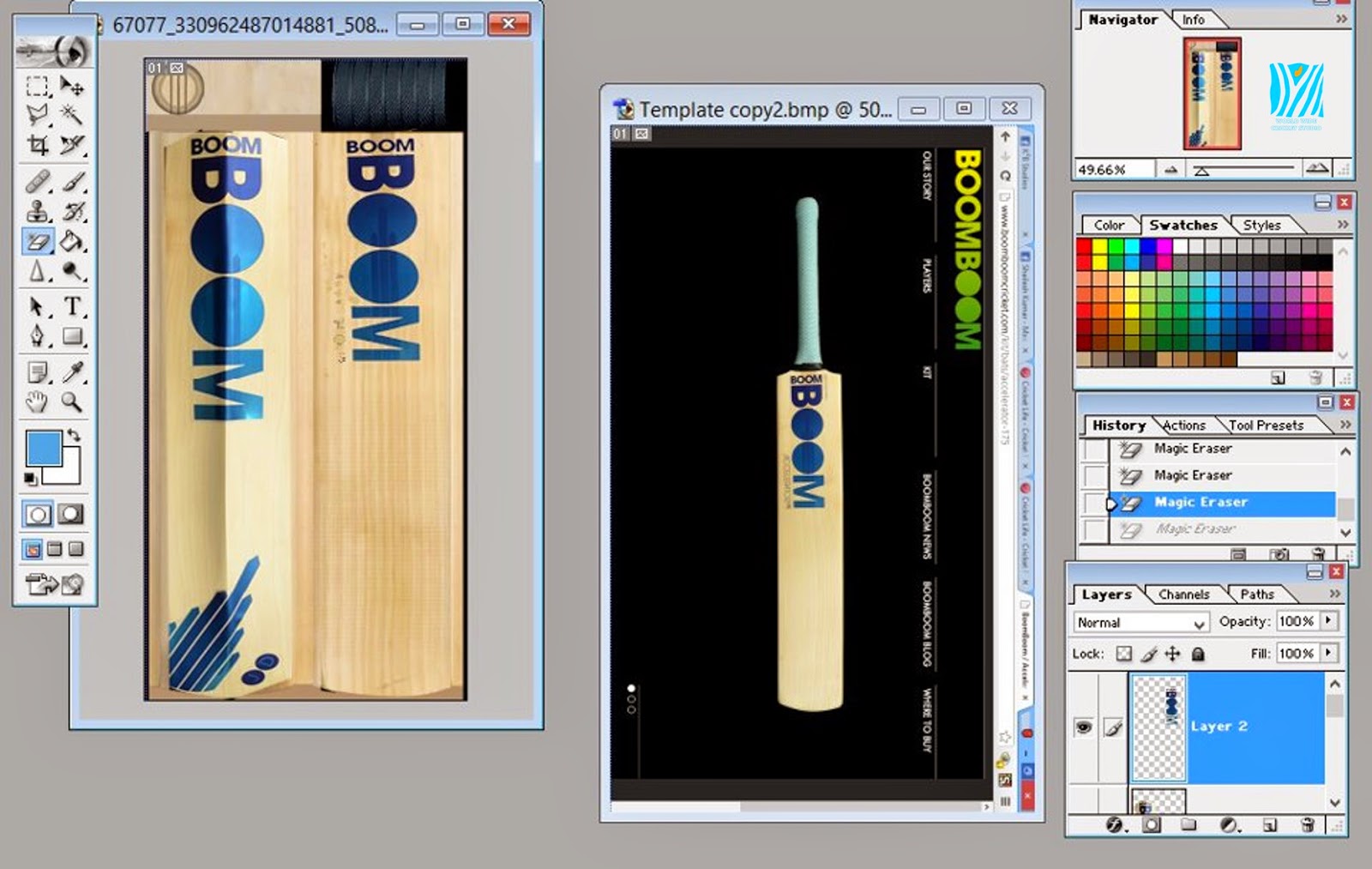
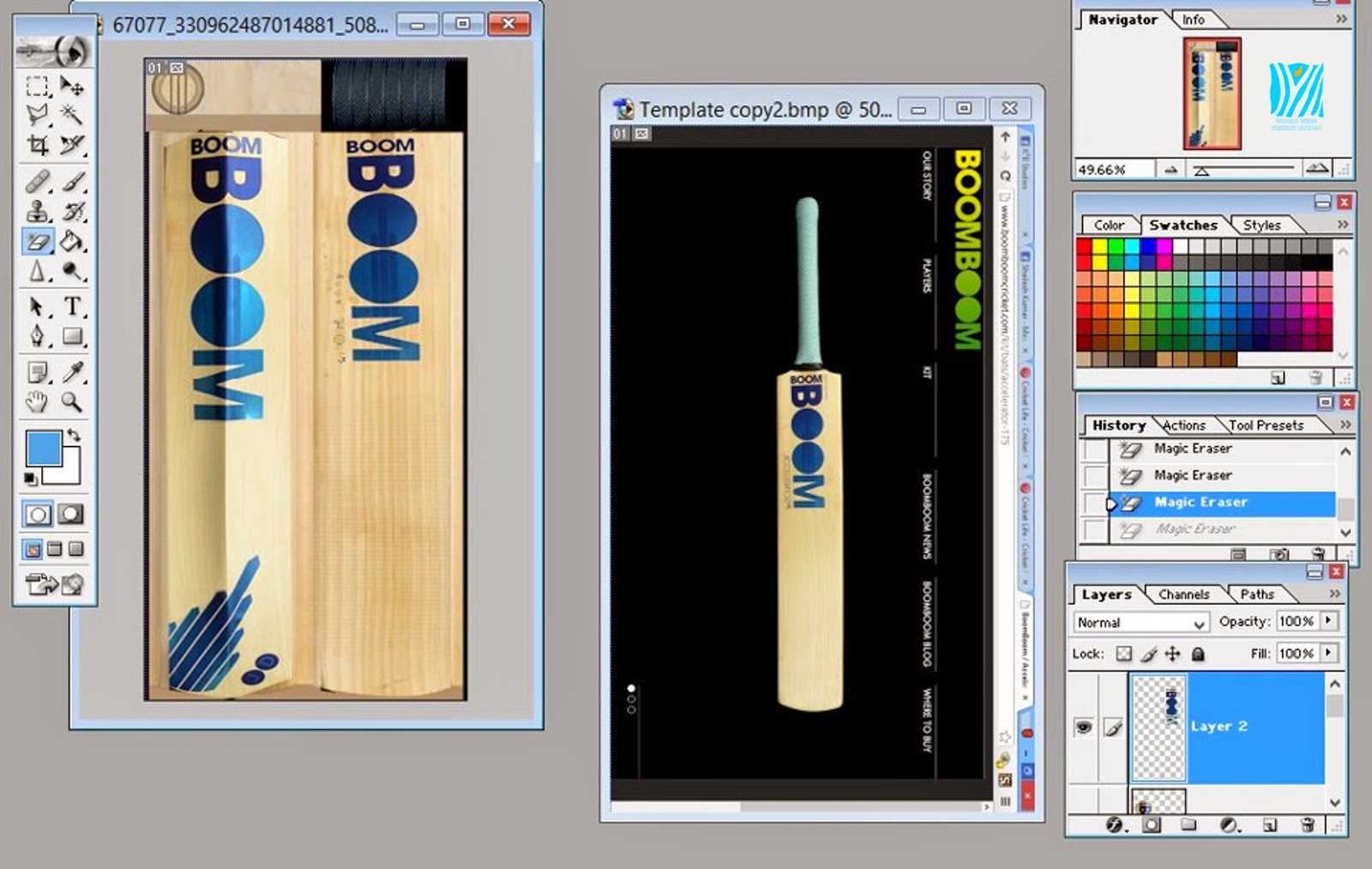
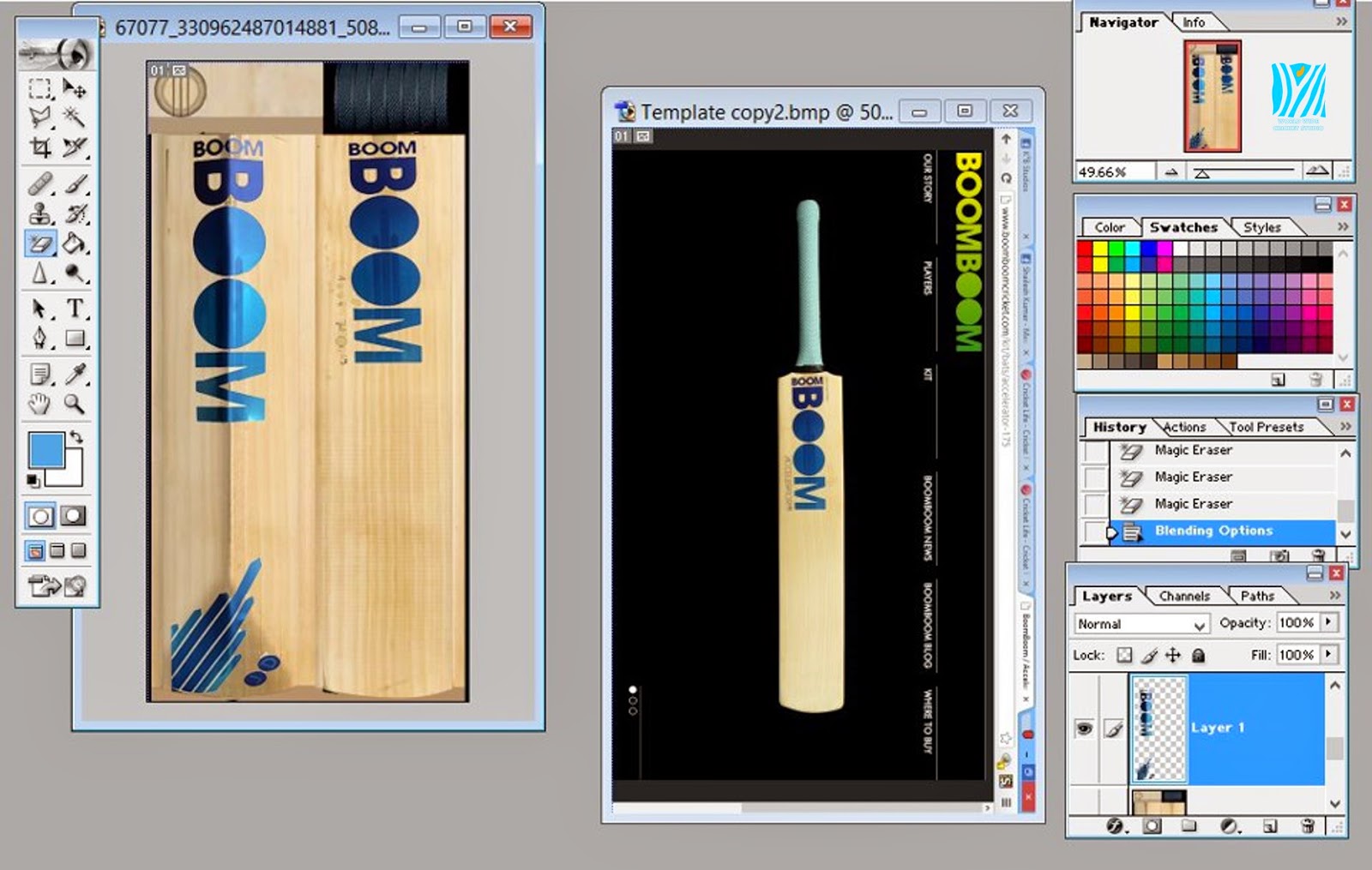
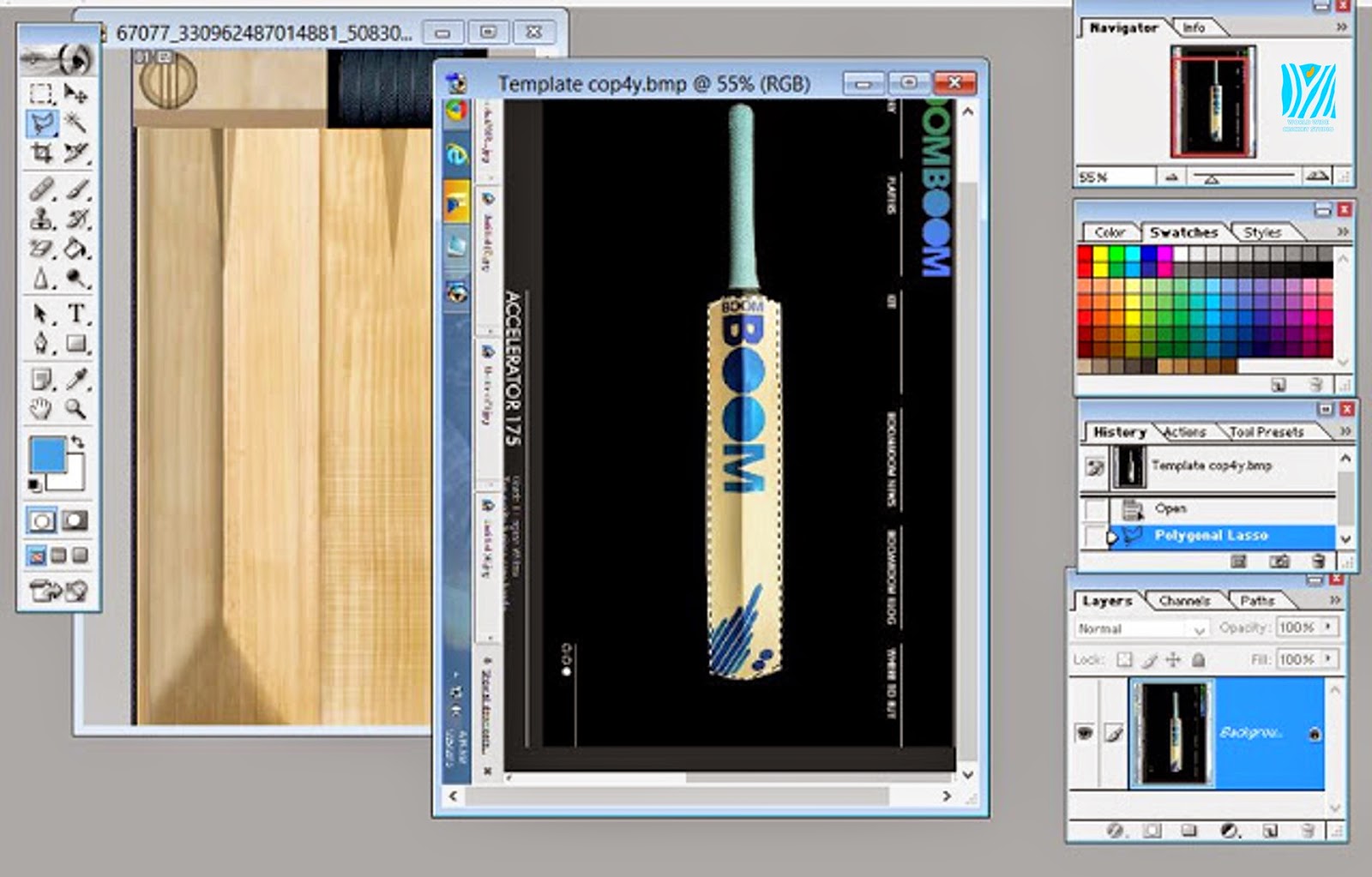
Press Ctrl+T To Re-Size And Assign The Stickers To Their Area.
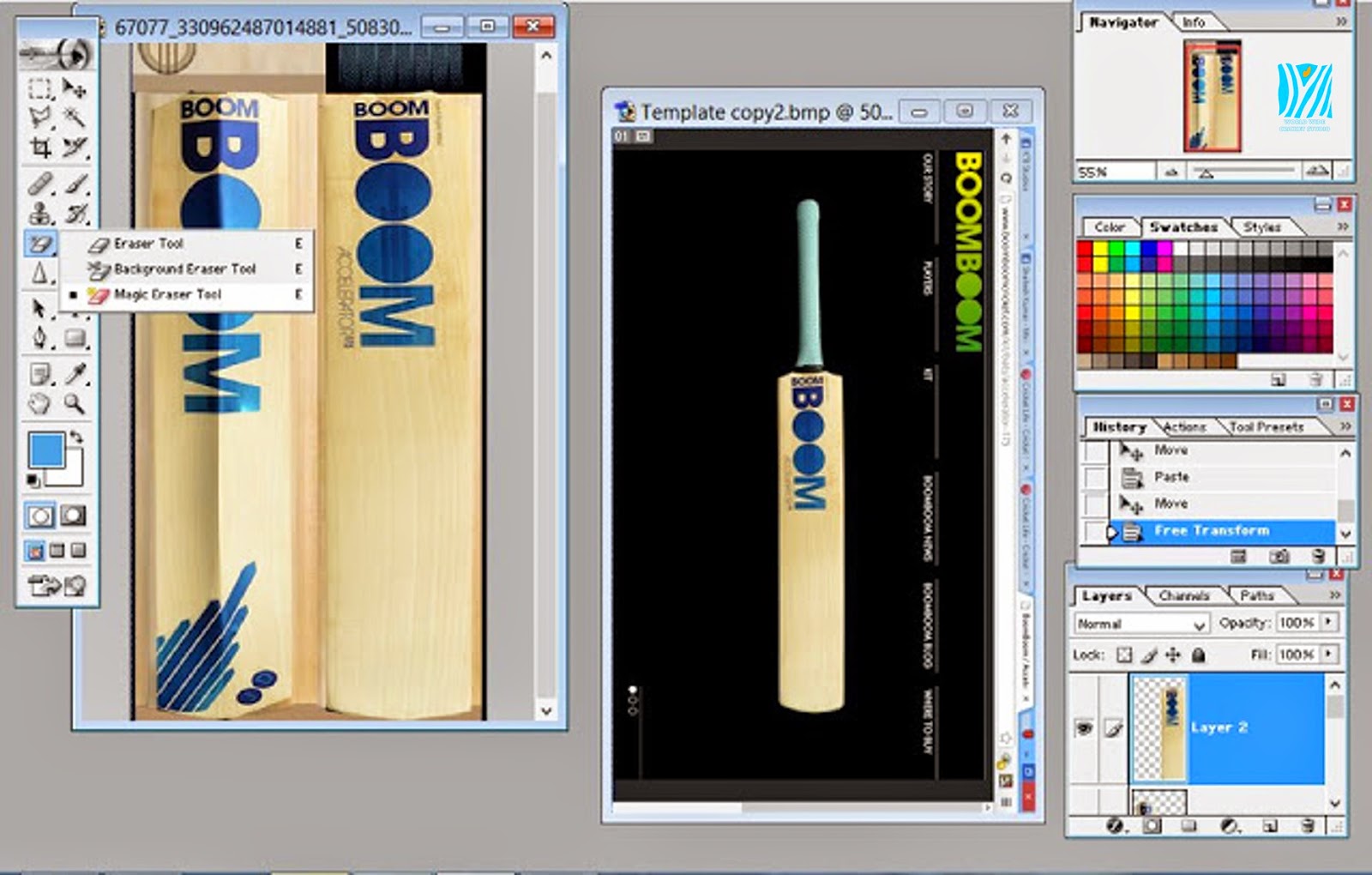
This Is The Step Where The Magic Will Happen.Do The Right Click On The Eraser Tool,& You’ll Get 3 Options, Select Magic Eraser Tool.
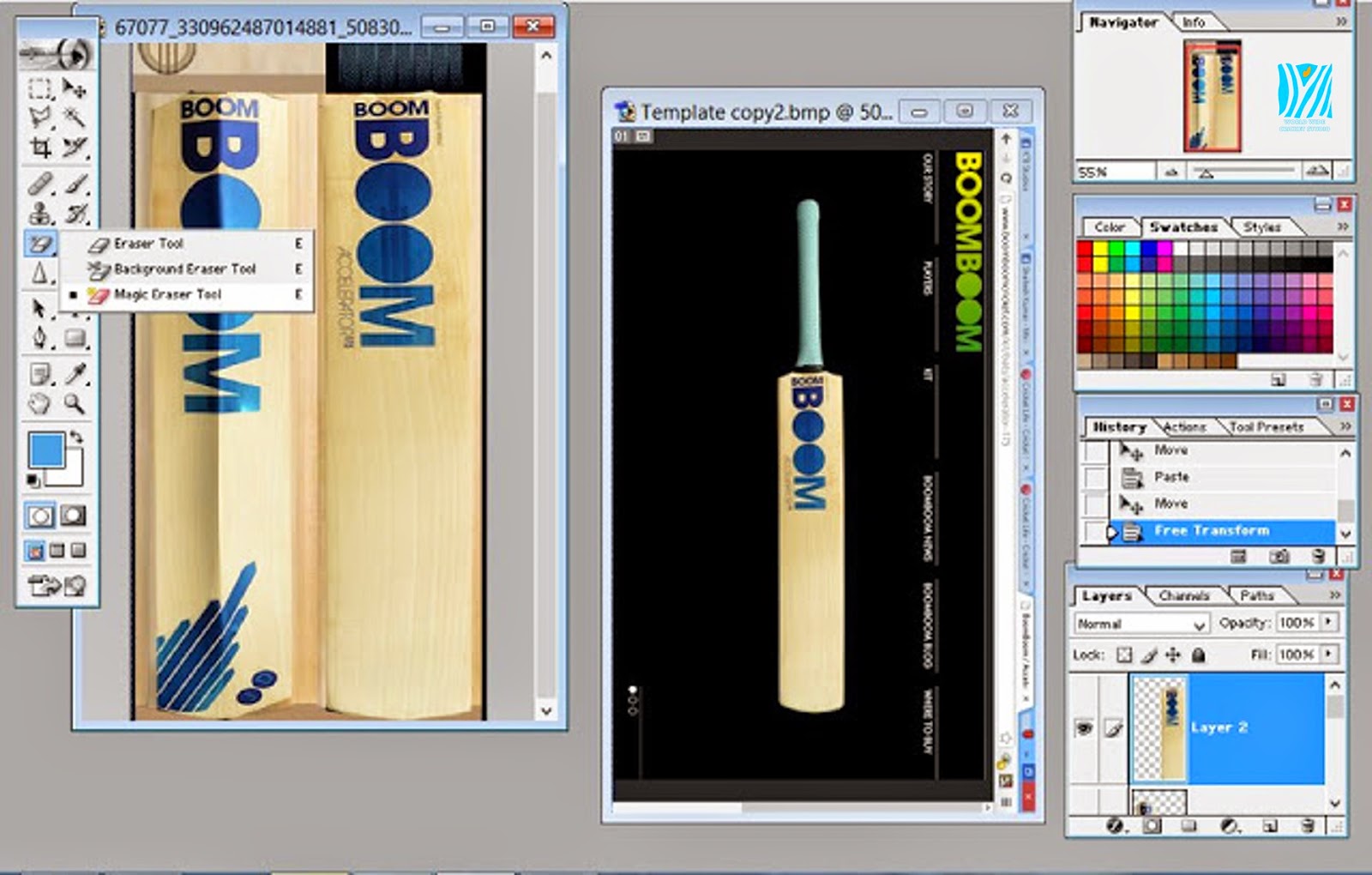
Use The Magic Eraser Tool On The Wooden Parts Of The Stickers.
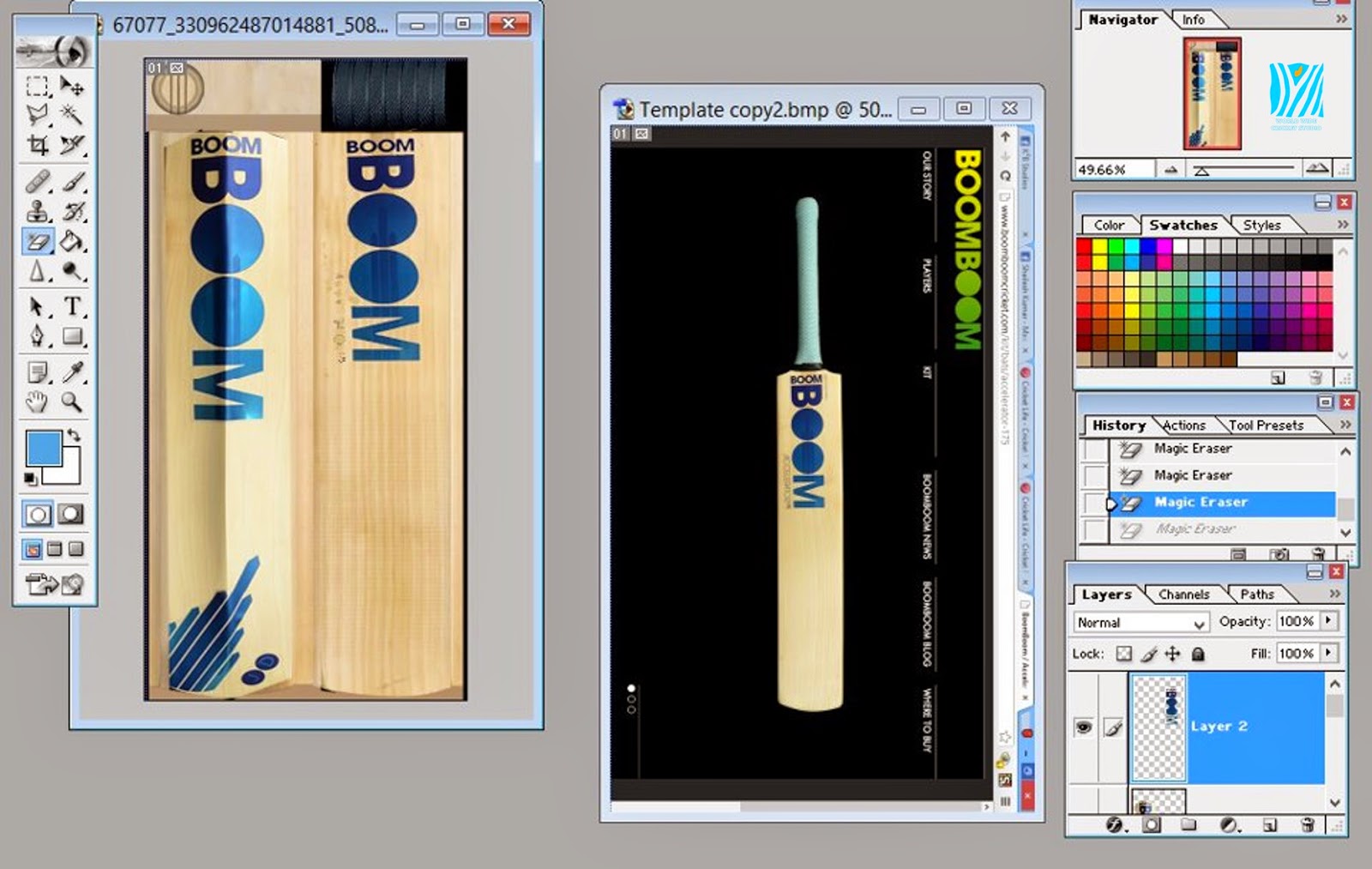
Go To The Layers list, & Change The Layer To The Other Side Of Stickers.
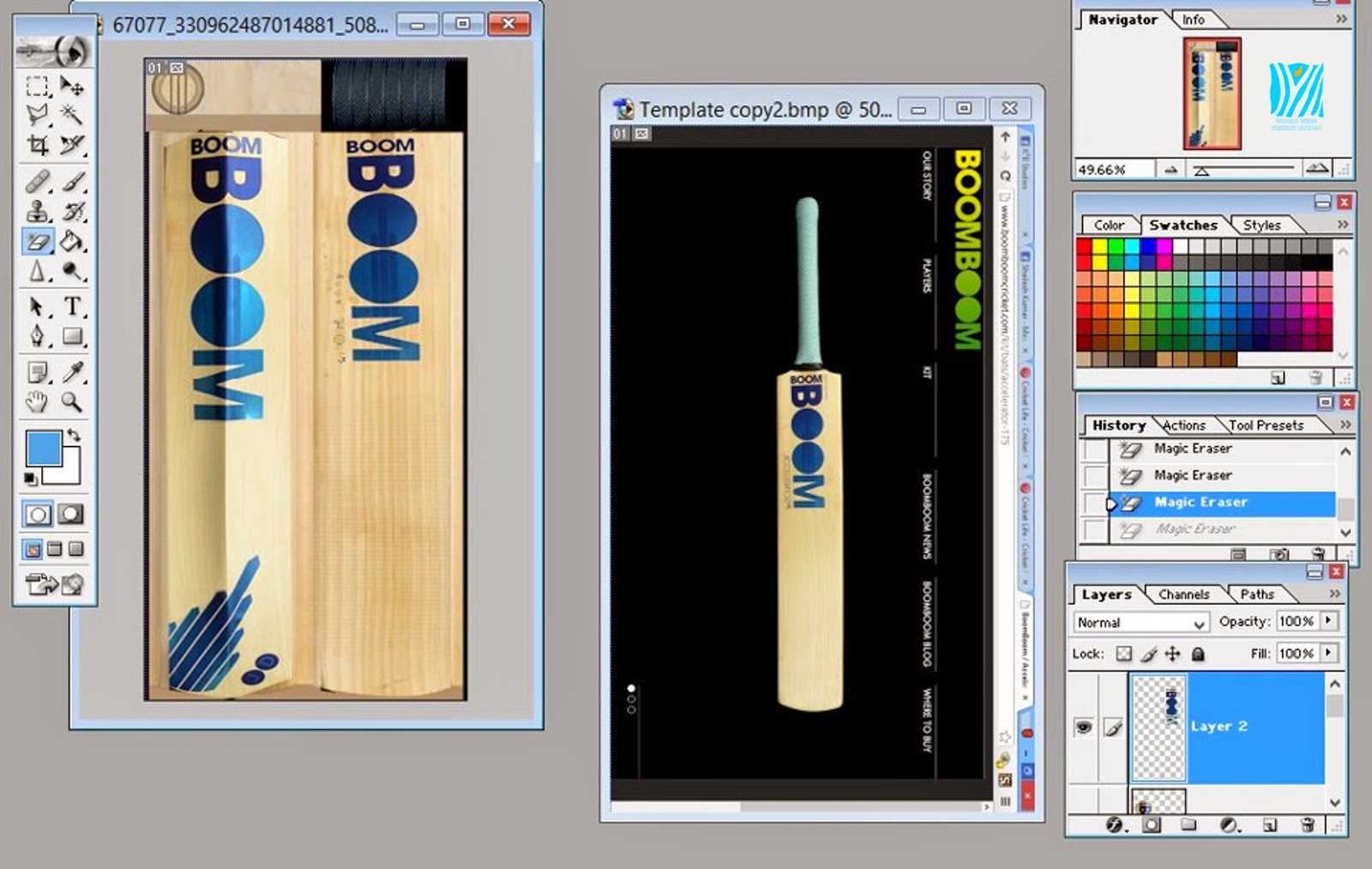
Then Use The Magic Eraser On The Other Side.
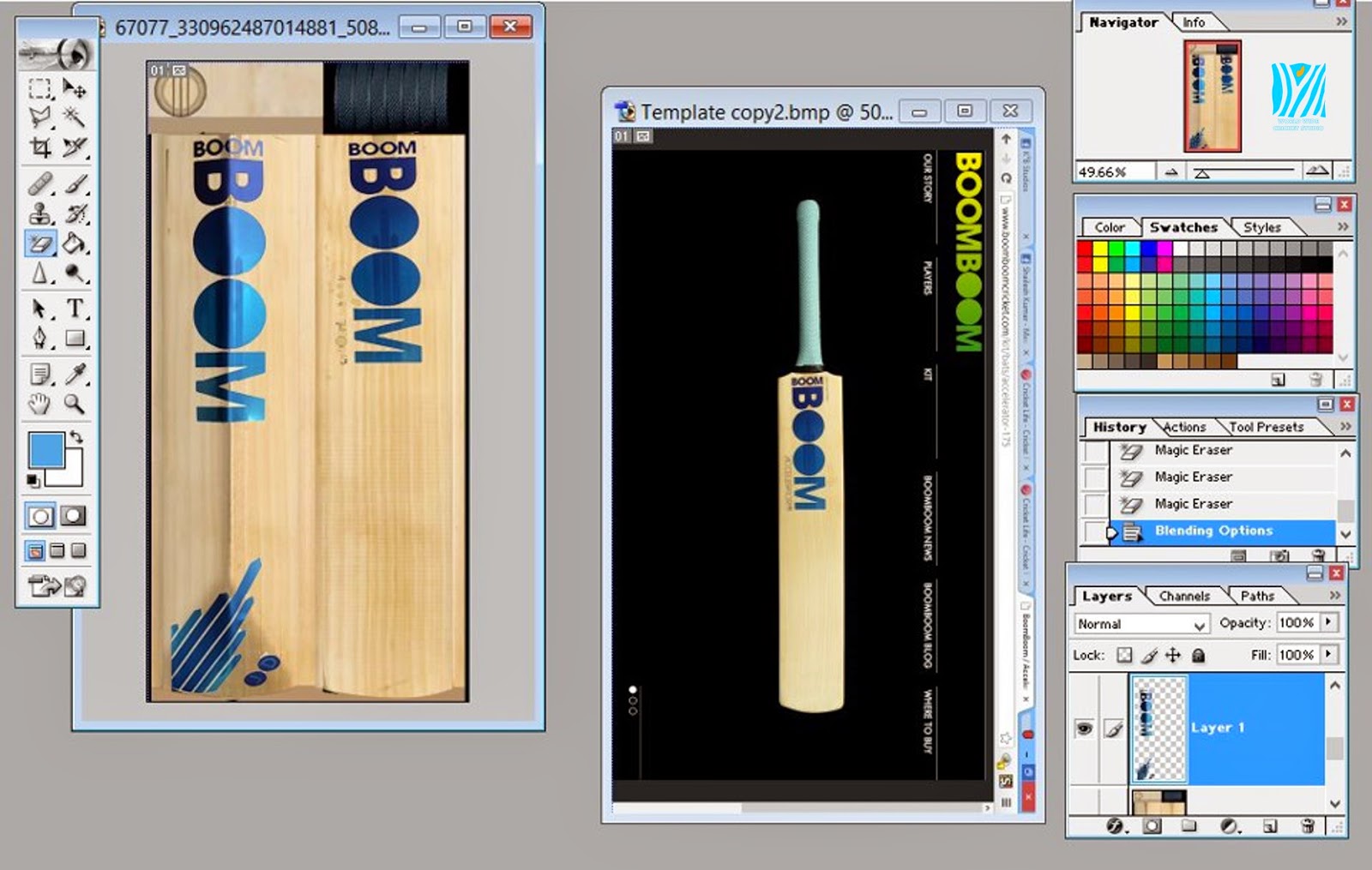
So, that’s it – you’re done with your bat. Now, just save the Bat as a .PNG extension, and by FshEd’s graphic importer option, open up the bat you want to replace it, and It’s for sure the bat will appear! Well this was just a tutorial for beginners, but if you already know this, I’d recommend these things for the professional’s and the developers:-
- Instead of using the Magic Eraser tool, use Polygon Lasso Tool or the Pen Tool to render out The Stocks Logos and add it to the bat template.
- About it’s edges, if they don’t match with the bat’s colour, change the Hue/Saturation of the bat and blur the logo’s edges using the blur tool. Sometimes, feather is also useful.
- To change the colour of the handle or anything, create a new layer, fill it with the colour you want, and thenchange the blending option to multiply.
Thanks for Reading my Forum.Hope u would liked it.Having any Problem, feel free to post it down...
























